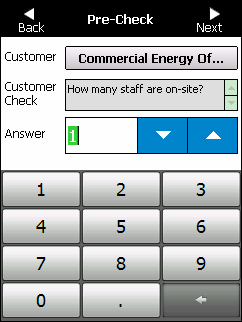
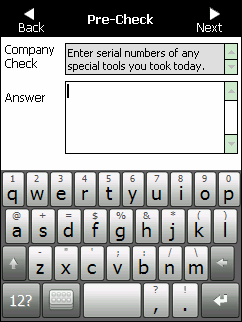
Job pre-checks are any questions your company requires you to answer before starting a job that relate to either a customer or an item of plant. For example, you might need to acknowledge that you have checked in at a customer site office, or are licensed to use a particular item of plant. The pre-checks displayed will depend on the customer or the plant items used on the job.
To complete the job pre-checks:
Refer to "Job Travel".
Micronet displays the first job Pre-check screen.
Some pre-checks require you to select an answer (e.g. Yes or No); some require you to enter information using the screen keyboard; others require you to select a time or date.
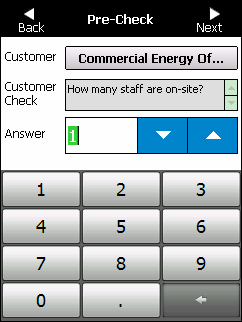
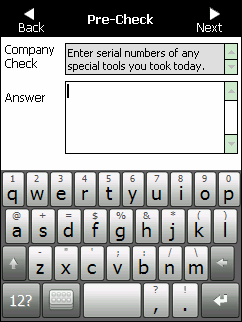
For example, if you select the customer name in the first screen above, Micronet displays the Customer Details screen.
Refer to "Using the Screen Keyboard".
Refer to "Using the Calendar Control".
Refer to "Using the Clock Control".
When you have answered all the applicable job pre-checks, Micronet synchronises the database, locks the record to prevent it being edited in MJC and changes the job status to "In Progress on PDA". It then displays the Job Notes screen. For more information, refer to "Job Notes".